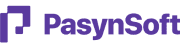This post will take you through a step-by-step process of implementing an SFTP file upload using C#. We'll be exploring libraries like SSH.NET to ease the process.
Step 1: Setting Up the Project Start by creating a new C# project in your preferred development environment. You can either create a console application or a Windows Forms application, depending on your needs.
Step 2: Installing SSH.NET Library To begin using SSH.NET, you need to install its NuGet package. Right-click on your project in Visual Studio, select "Manage NuGet Packages", and search for "SSH.NET". Install the package to add the necessary dependencies to your project.
Step 3: Importing Required Libraries In your C# file, import the necessary libraries using the following statements: ``` using Renci.SshNet; using System.IO; ```
Step 4: Establishing an SFTP Connection To establish an SFTP connection, create an instance of the SftpClient class and provide the server address, port, username, and password. ``` string server = "sftp.example.com"; int port = 22; string username = "your_username"; string password = "your_password"; SftpClient sftpClient = new SftpClient(server, port, username, password); sftpClient.Connect(); ```
Step 5: Uploading a File To upload a file, you need to provide the local file path and the remote file path where you want to upload the file on the SFTP server. Use the following code snippet to upload a file: ``` string localFilePath = "C:/path/to/local/file.txt"; string remoteFilePath = "/path/on/sftp/file.txt"; using (FileStream fs = new FileStream(localFilePath, FileMode.Open)) { sftpClient.UploadFile(fs, remoteFilePath); } ```
Step 6: Disconnecting from the SFTP Server After you have finished uploading the file, don't forget to disconnect from the SFTP server to release resources. Use the following code to disconnect: ``` sftpClient.Disconnect(); ```
Step 7: Handling Exceptions It's always a good practice to handle any exceptions that may occur during the process. You can wrap the SFTP connection and file upload code inside a try-catch block to catch and handle any exceptions: ``` try { // SFTP connection and file upload code here } catch (Exception ex) { // Exception handling code here } ``` That's it! You've successfully implemented an SFTP file upload using C# and SSH.NET. You can now build and run your project to test the file upload functionality.